- Song mode
- Fragments; arranging and building your song
Fragments; arranging and building your song
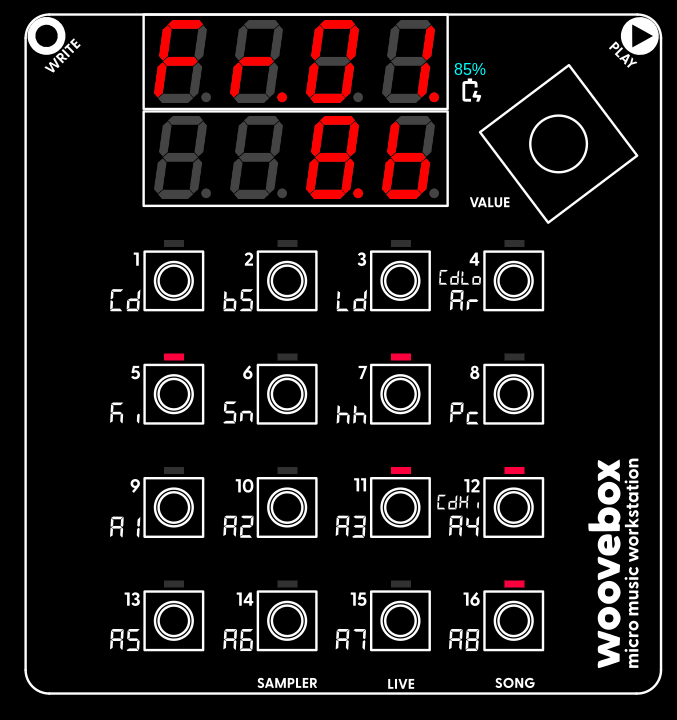
Once you have created one or more patterns elements and motifs, across multiple tracks, you can sequence build-ups of these by switching to Song mode (hold value knob and short-press 16/Song).
Songs are made up of song sections ("fragments"). In a nutshell, fragments specify which tracks should be playing, which patterns these tracks should be playing, how the patterns should be played, and how long this should go on for. You can have up to 99 such fragments per song.
In Song mode, to edit and create fragments, turn the value knob the right until the screen reads "Fr.01". You can now create and edit the first fragment (fragment 01) of your song.
As said, when you song plays, the Woovebox steps through all the fragments. It does so until it encounters an "end" fragment". Fragments have a length (specify length by holding write and turning value knob) for which they play and/or effect the tracks you specify. No length (e.g. length equals zero) and no tracks enabled (e.g. all LEDs are off), means that song playback should end at that fragment.
For example to start fragment 01 off with the kickdrum and the bassline, hold write and short-press 5/Ki and then, while still holding write, short-press 2/Bs.
The kick and bass tracks now light up, indicating that they will play for the duration of this fragment.
Much like editing notes on tracks or slices in the sampler, in a Song mode fragment you can hold an active (e.g. "lit up") track and edit a number of settings. These settings include;
- Behavior ("bEhv") play, mute, or automation of fades, filters or pitch
- Parameter ("ParM") parameter for the automation. This setting is not available if the setting chosen for "bEhv" is not a type of automation.
- The pattern ("Pttn") that the track should play (note that pattern chains are still respected; see below)
- Chord lock ("CdLk") determines whether the track should respond to chord changes
- Retrigger Pattern ("retr") applies a special step retriggering pattern, allowing for retrigger-based variations - useful for fills, stutters and variations.
You can also use the mute 'bEhv' to line up playthrough counter-dependent conditionals, by starting playback "muted" the right amount of steps (or bars) earlier.
Use the context menu for convenience operations such as inserting, deleting or cloning a fragment.
You can use the value button to quickly move to the start of your song (first fragment), end of your song (last fragment) or last played fragment. Sort-pressing the value button once will toggle between start and end, while quick double-pressing the value button will move to the last played fragment.
You can also quickly replicate sections of your song (e.g. a sequence of multiple fragments). To do so;
- go the the fragment from where you wish to start copying
- find the "SEt Copy" context menu item and action it
- now go to the fragment where you want copied fragments to go
- find either the "Copy Aftr" (copy, insert after current fragment) or "Copy BfrE" (copy, insert before current fragment) context menu item and action it as many times as the amount of fragments you need to copy. The index of the fragment that will be copied will be automatically increased. This mechanic allows you to copy (replicate) entire sections by just repeating "Copy Aftr" or "Copy BfrE".
Pattern chains are respected across fragments
Pattern chain playback is respected across multiple fragments. For example, if you have a chain of 4 patterns on the bS track (Pttn 1 -> 2 -> 3 -> 4 and back to pattern 1), and the bS track on fragment Fr.01 is set up to start playing at pattern 1, and fragment Fr.02 is also set up to play pattern 1, then the chain will continue where fragment Fr.01 left off when Fr.02 starts; the chain will not explicitly reset to pattern 1 (unless pattern 1 is next in the chain of course due to timing).
The UI reflects this when selecting a pattern that was already playing in an earlier fragment by displaying "..." after the selected pattern number; it indicates that a longer chain is playing that - at some stage - started with the pattern number indicated.
To break a chain forcibly (and cause it to reset explicitly to the pattern number you specify), then between the two fragments, you can insert a 0-length fragment that "temporarily" sets the pattern index to something else or "temporarily" turns off the track.
Arranging techniques and tips
There are no set rules for arranging songs, however in general, variation is key to keep the listener's attention.
A great technique is the "two loop rule" by Alex Rome - please give his YouTube channel some love. In a nutshell, the techniques calls for changing something every two loops of the chords (on the Woovebox with default settings/speed for the chord track, two loops equals 8 bars). Of course, the Woovebox' powerful conditional triggering already tends to make sure that changes take place regularly.
Behaviors and Automation
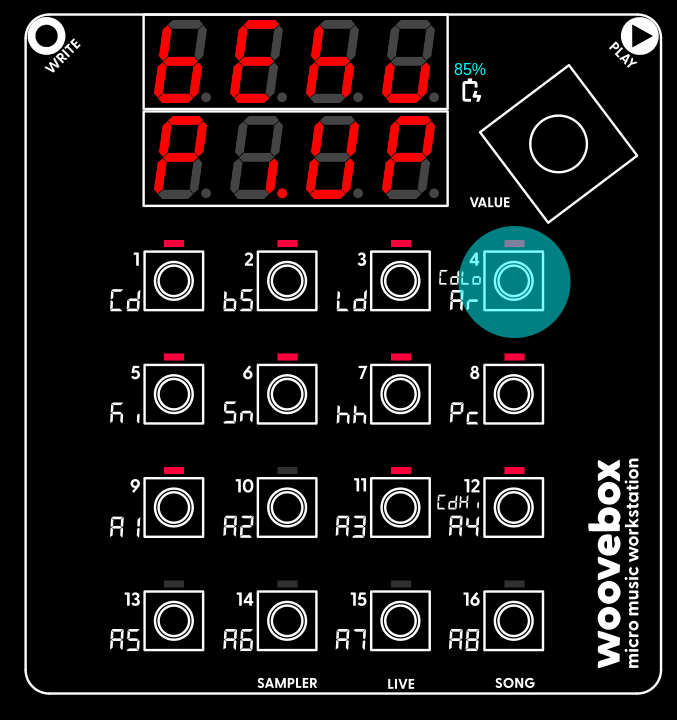
The following behaviors are at your disposal via the 'bEhv' setting;
- 'PLay' (play); play sound on the track.
- 'MutE' (mute); mute the track, but keep any pattern play counters going. Send note-offs, close filter, reset pitch, and set volume to 0.
- 'Fad.I' (fade in automation); fade in the track in whole or partially.
- 'Fad.O' (fade out automation); fade out the track in whole or partially.
- 'FiL.O' (filter open automation); open the filter cut-off in whole or partially.
- 'FiL.C' (filter close automation); close the filter cut-off in whole or partially.
- 'Pi.UP' (pitch up automation); pitch the track up a specified amount, starting from various starting points. The pitch range is one octave.
- 'Pi.Dn' (pitch down automation); pitch the track down a specified amount, starting from various starting points. The pitch range is one octave.
- 'SLnt' (silent); similar to 'MutE', however allows for any playing notes to ring out, rather than cutting them off immediately.
- 'Gatr' (gater); rhytmically mutes and unmutes the track, selecting from 10 different gating patterns.
Invoking a playing behavior for a track in a fragment, which had previously playing nothing for that track (or in other words; the track has become newly audible), behaves in a special way;
- For 'PLay'; if volume was 0 (inaudible), then volume is reset to max. If filter was closed, then the filter is reset to fully open.
- For 'Fad.I'; volume is set to 0 (inaudible). If filter was closed, then the filter is reset to fully open.
- For 'Fad.O'; if volume was 0 (inaudible), then volume is reset to max. If filter was closed, then the filter is reset to fully open.
- For 'FiL.O'; filter is set to 0. If volume was 0 (inaudible) then volume is reset to max.
- For 'FiL.C'; if filter was closed, then filter is reset to open. If volume was 0 (inaudible), then volume is reset to max.
A 'ParM' setting is available for automations such as the fade in, filter cut-off or pitching automations. This setting specifies a starting point (marked S) or an end point marked 'E'. For example 'S 41' indicates that the automation starts at 41% complete. Some examples on how this is used;
- In the case of a fade in ('Fad.I') this means that the audio starts at 41% volume and progressively creeps to 100%.
- In the case of a fade out ('Fad.O'), this means that the audio starts at 41% volume and progressively creeps to 0%.
- In the case of a pitch up ('Pi.UP') automation, this means that the track starts playing six semitones lower and progressively pitches up until it hits the original pitch.
- In the case of a pitch down ('Pi.Dn') automation, this means that the track starts playing six semitones higher and progressively pitches down until it hits the original pitch.
In another example 'E 41' indicates that the automation ends at 41% complete. Some examples on how this is used;
- In the case of a fade in ('Fad.I') this means that the audio starts at 0% and ends at 41% volume.
- In the case of a fade out ('Fad.O'), this means that the audio starts at 41% volume and progressively creeps to 0%.
- In the case of a pitch up ('Pi.UP') automation, this means that the track starts playing six semitones lower and progressively pitches up until it hits the original pitch.
- In the case of a pitch down ('Pi.Dn') automation, this means that the track starts playing six semitones higher and progressively pitches down until it hits the original pitch.
Automation is persistent until canceled by other automation. This means that, for example, a pitch will remain changed until another automation changes that pitch again in some other way. However, if you need to forcibly cancel any type of automation's effect, you can choose 'Cncl' for the 'ParM' setting. This will cancel any automation for the matching 'bEhv' automation. For exampl, 'Cncl' for the 'ParM' setting, will;
- set the volume to full for the fade in and out behaviors.
- set the open the filter cut-off fully for the filter open and close behaviors.
- set the pitch back to the normal pitch for the pitch behaviors.
If you need to cancel (e.g. reset) multiple automations (volume, filter and/or pitch), or you need to set a parameter (volume, filter and/or pitch) to a specific value, you can do so by queuing multiple 0-length fragments which complete "instantly" due to their 0-length.
Finally, the 'Parm' setting is a simple 1-14 value for the Gater ('Gatr') pattern selection rather than a percentage. The following gater patterns are available (where 1 is gate open, and 0 is gate closed across 24 divisions of a quarter note);
- 111111111111000000000000
- 111111000000111111111111
- 111111000000111111000000
- 111000111000111000111000
- 111000000000111000000000
- 111111111111000111000111
- 111100111100000000111100
- 000111000111111111111111
- 111111000111111111111000
- 000111000111000111000111
- 111000111111111000111111
- 111111111000000111000000
- 111000000000111111000000
- 111111111000000000111000
Re-triggering effects
A fragment's 'rEtr' parameter governs how (if at all) the chosen pattern's steps should be re-triggered.
Having a pattern re-trigger for the duration of a fragment, can quickly and conveniently create fills, stutters or variations without having to change the pattern itself.
The following re-triggering types are available;
- 'OFF'; re-triggering off. No re-triggering.
- 'Loo.1'; keep looping/repeating step 1 (keep repeating step 1).
- 'Loo.2'; keep looping/repeating step 1 and 2.
- 'Loo.4'; keep loopoing step 1 through 4.
- 'Fill'; play step 1 through 12 as normal. Instead of playing step 13 through 16 as normal, play step 1 four times.
- 'Stu1; stutter 1 step duration (e.g. play step 1, play step 1 again, play step 3, play step 3 again, play step 5, play step 5 again, etc.)
- 'Stu2; stutter 2 step duration (e.g. play step 1, play step 2, play step 1 again, play step 2 again, play step 5, play step 6, play step 5 again, play step 6 again, etc.)
- 'Stu4; stutter 4 step duration (e.g. play step 1 through 4, play step 1 through 4 again, play step 8 through 12, play step 8 through 12 again)
- 'rvSE'; reverse the pattern. Plays the pattern in reverse, starting at step 16.
All re-triggering effects assume a step length of 16 steps for each pattern.
All options have a second variant (with a dot/'.' at the end). This variant will, at the end of the relevant playback time, apply a note off and a hard mute. This mimicks a sample-based buffer lock, making sure that notes don't ring out.
Fragment DJ FX Mode

With creating and editing fragments being the backbone of Song mode, an advanced mode lets you take things even further in order to polish your final song or live performance; fragment DJ FX mode.
In a nutshell, DJ FX mode on the Woovebox gives you DAW-like control, by allowing you to manipulate the digital audio of your song as part of your song. This allows you to create effects and polish that is normally only possible after recording the full song in a DAW or live by a DJ, and then only with lots of manual work.
In practice, this means fully customizable looping-on-steroids (both internal and external audio), filters, risers, fallers, whistlers, gaters, and so much more. These are not just canned, gimmicky effects, but fully programmable and unique to your song's fragments.
Crucially, because DJ FX are part of your Song, they adapt to what is in your song dynamically - side-stepping the need to redo any resampling or recording. It ensures that the way they sound is always relevant and unique to what is going on in your song.
Needless to say, the possibilities that DJ DX open up for your songs, are rather significant.
While displaying/editing a fragment (Fr.01-Fr.99), fragment DJ mode/view is accessed by holding value and pressing A8/Song. Repeat the gesture to return to regular fragment editing mode. Note that holding the write button still allows you to see, program or remove tracks - just as you would in regular fragment editing mode/view. A different context menu with different options is available between the two modes.
Fragment DJ mode is an alternative view of a programmed fragment. In essence it provides a second page of global options for a fragment. It offers the following capabilities per fragment.
- Recording internal or external audio (with overdub) into one out of two 12s buffers.
- Playing back buffered audio with various playback options.
- Automation of mixing of buffered audio with synthesized audio.
- Automation of mixing in of white noise.
- Automation of mixing in of a drone sine wave, combined with automation of its pitch.
- Automation of a resonant high pass or low pass DJ-style filter that can be applied to the full mix, noise only or buffer only.
- Various gating patterns to apply to either the DJ FX filter enable/disable (noise, buffer playback and/or drone) or DJ FX aggregate audio output (noise, buffer playback and/or drone)
While on the surface simple, the combination of the above abilities yields a vast amount of abilities and ways to augment, modify and enhance a fragment. Uses include;
- Looping internal or external audio (with overdubbing)
- Stutter build-ups
- Custom riser and faller transitions using white noise, drone tone and/or DJ filter effects
- Track-independent fade ins, fade outs, filter opens and filter closes
- Creative reverse effects (reverse kick transitions, ghost pianos, reverse "sucking" reverb effects, etc.)
- Pre-rendering complex fragments as buffers to reduce DSP load and/or free up tracks & voices
- Bouncing and building audio between the two buffers
- Rhythmic gating of audio
- ...and many more
For your convenience, the lower four characters of the LED screen gives you a quick overview of what (if anything) is going on in the fragment.
- The first character shows which buffer - if any - is being played (either '1', '2', 'P', or '-', see below).
- The last character shows which buffer - if any - is being recorded to.
In-between characters show;
- 'd'; a drone is audible for this fragment
- 'n'; noise is audible for this fragment
- 'F'; filter activity is audible for this fragment (if there is no space for the F, filter activity is indicated by the dot of the last character instead)
The played buffer indicates a 'P' when it is being prepped (see below) or '-' to indicate a buffer is inaudible to due mix start and end (1/Cd/'Mi.St. and 2/bS/'Mi.En') being set to only sounding the synthesizer (e.g. both settings are set to +127).
Initialized and uninitialized buffers
Buffers may be filled, re-recorded and/or overdubbed as your song progresses through its fragment. Therefore, jumping around in the song (for example starting in the middle of the song) can cause buffers to contain the wrong (or no) audio.
To alleviate this issue the device provides the following convenience features;
- Buffer contents persists over multiple playbacks (and even when temporarily switching songs, as long as the new song does not override the buffer contents). This means that once a buffer is recorded, you can safely skip the moment (fragment) in the song where it is recorded. So if your song "preps" a loop in the first few bars that is used throughout the song and is never overwritten, you can skip those bars in subsequent playthroughs.
- If a buffer recording is required that does not (or no longer) exists in the buffer, playback will automatically jump back to the point where that buffer is recorded. Note that this feature does not account for any bleed through (reverb tails, delay tails, release/decay components) any preceding fragments that would normally be audible.
Any fragment DJ FX settings for fragments with 0 length are ignored; recording to a buffer for a 0-length fragment will not invalidate or change a buffer.
"Prepping" a buffer before playback
One common use for DJ FX buffers, is to prep a loop or sound/effect that you will be using throughout the rest of your song. Setting buffer play mode ('b.PLy') to "PrEP" allows you to temporarily mute any audio while your Woovebox records the audio it synthesizes to the buffer.
A special "prep" behavior occurs when all of the following conditions are satisfied;
- both Mix Start and Mix End are set to -127 (e.g. buffer audio audible only)
- simultaneously having b.PLy (buffer play mode) set to "PrEP"
- having a b.LEn (buffer length) set to a non 0 length
- recording a buffer
This special case will cause the reverb and delay buffers to be purged, and will also immediately stop any voices playing that were still in their release or decay stages. This creates a perfect silence when the next fragment is played, rather than - all of a sudden - re-enabling audio and hearing reverb/delay/decay/release tails from the previous fragment your recorded silently ('prepped'). I.e. use this behavior if you need to "prep" a buffer without its playing audio bleeding into the next fragment.
Note that a fragment that preps a buffer in this manner, is indicated by a 'P' on the display in the place of the buffer number.
Example on how to record a buffer and play it back
For a fragment;
- Set 13/A5/b.LEn buffer length. For example 4 steps.
- Set 14/A6/b.PLy playback mode. Pick a mode that plays back buffer 1.
- Set 15/A7/b.rEc record source. Pick a mode that records to buffer 1 (for example, Sy-1).
Once the fragment plays (and assuming it is producing audio), the buffer will be recorded to buffer 1 for the duration you specified (4 steps in the example). If that buffer duration is shorter than the duration of the fragment, then buffer 1 will start playback once the buffer duration has elapsed. Buffer 1 will keep looping according the mode you specified (for example, forward or reverse, or flipping between forward, then reverse).
The above example will sound like a "buffer lock". You can now, for example, apply a filter to the buffer's audio being played back, to create even more interest.
1. Mi.St Mix Start
Mix at the start of the fragment. Value ranges from buffer only (-127) to 50:50: mix of buffer and internal synthesizer (0), to synthesizer only (127).
2. Mi.En Mix Start
Mix at the end of the fragment. Value ranges from buffer only (-127) to 50:50: mix of buffer and internal synthesizer (0), to synthesizer only (127).
5. Gatr Gater target and pattern
Selects the gater target (DJ FX filter or DJ FX audio) and pattern.
A "gater" is an effect that rhythmically turns a signal on and off, creating a choppy or stutter-like pattern, synced to the tempo of your song.
When an Aud (audio) target pattern ("positive" values) is selected, the gater pattern is applied to any DJ FX-added audio output's volume, (e.g. rhythmically making the noise+drone+filter playback audible and inaudible), while audio from the internal synthesizer is passed unaltered. If you need the internal synthesizer's audio to gate as well, please use the individual track gater behavior when programming fragments.
When an FLt (filter) target pattern ("negative" values) is selected, the gater pattern is applied to DJ FX filtered audio output. If the gate is closed, then the behavior depending on the filter target (6/Sn/'fl.tg'), is as follows;
- 'mix'; the full mix (noise+drone+buffer) is being filtered; upon gate close, only the internal synthesizer remains audible
- 'buff'; only any playing buffer is being filtered; upon gate close, any playing buffer becomes inaudible
- 'nois'; only any playing noise is being filtered; upon gate close, any playing noise becomes inaudible
- 'synt'; only the internal synthesizer is being filtered; upon gate close, the filter is temporarily suspended and the synthesizer will be audible unfiltered
The gater pattern numbers and behaviors are identical to those found in the fragment and scene editing of individual tracks.
6. Fl.tG Filter Target
Specifies which audio the DJ filter should be applied to. Values include;
- 'MiX'; the filter is applied to the entire mix (e.g. buffer, synthesizer and noise).
- 'buFF'; the filter is applied to the playing buffer audio only
- 'Synt'; the filter is applied to the synthesizer
- 'noiS'; the filter is applied to the white noise generator
7. FL.St Filter Start
Filter value at the start of the fragment. Values may range from low pass (-127) to off (0) to high pass (127).
8. FL.En Filter End
Filter value at the end of the fragment. Values may range from low pass (-127) to off (0) to high pass (127).
9. d.V.St Drone Volume Start
Volume of the drone (sine wave) tone at the start of the fragment. Negative values create a stereo width effect (note that this effect, however makes the drone inaudible if mixed down to mono).
10. d.V.St Drone Volume End
Volume of the drone (sine wave) tone at the end of the fragment. Negative values create a stereo width effect (note that this effect, however makes the drone inaudible if mixed down to mono).
11. d.V.St Drone Pitch Start
Pitch of the drone (sine wave) tone at the start of the fragment in MIDI semitones. Frequencies below 25Hz (note #19 and lower) will be progressively high-pass filtered to approach 0 volume for note #0.
12. d.V.St Drone Pitch End
Pitch of the drone (sine wave) tone at the end of the fragment in MIDI semitones. Frequencies below 25Hz (note #19 and lower) will be progressively high-pass filtered to approach 0 volume for note #0.
14. b.PLy Buffer Play Mode
Specifies which buffer should be played and how. Options available are;
- 'FWd1'; plays buffer 1 in normal ("forward") direction
- 'FWd2'; plays buffer 2 in normal ("forward") direction
- 'rvS1'; plays buffer 1 in reverse
- 'rvS2'; plays buffer 1 in reverse
- 'pin1'; plays buffer 1 forward, then in reverse, then forward again, and so on
- 'pin2'; plays buffer 2 forward, then in reverse, then forward again, and so on
- 'pon1'; plays buffer 1 in reverse, then forward, then reverse again, and so on. Note that this option is not available if the buffer is recorded on-the-fly in the same fragment.
- 'pon2'; plays buffer 1 in reverse, then forward, then reverse again, and so on. Note that this option is not available if the buffer is recorded on-the-fly in the same fragment.
- 'PrEP'; does not play any buffer at all
15. b.rEc Buffer Record Mode
Specifies which buffer should be recorded to and how. Available modes are;
- 'off'; no recording
- 'Sy-1'; record synthesizer to buffer 1
- 'Sy-2'; record synthesizer to buffer 2
- 'Mi-1'; record mix to buffer 1
- 'Mi-2'; record mix to buffer 2
- 'Li-1'; record line input (live) audio to buffer 1
- 'Li-2'; record line input (live) audio to buffer 2
- 'oSy1'; overdub buffer 1 with synthesizer audio
- 'oSy2'; overdub buffer 2 with synthesizer audio
- 'oMi1'; overdub buffer 1 with mix audio
- 'oMi2'; overdub buffer 2 with mix audio
- 'oLi1'; overdub buffer 1 with line input (live) audio
- 'oLi1'; overdub buffer 2 with line input (live) audio
You may also be interested in...
- Tracks (under The very basics)
"A3" / "all-purpose/auxiliary 3"; anything extra you might need in your song.
- The Woovebox “secret sauce” (under Full song writing)
That, wherever possible, your Woovebox tries to make musical sense of the fewer pieces of data.
- Patterns (under The very basics)
When a pattern plays (press the play button to start or stop playing), each track steps through these steps.
- Workflow and Song Mode (under The very basics)
Generally, a workflow will look like; Select a song to work on.
- Patterns / Pttn page (under Guides, tutorials and docs)
Song mode fragments can further influence how a pattern is played back by applying re-triggering effects and automation.