- Guides, tutorials and docs
- Learning the Woovebox
- The very basics
- Quick start tutorial and video
- Tempo and BPM
- Tracks
- Patterns
- Live pattern recording
- Conditional triggering and modification
- Chords
- Arpeggios
- Scales and modes
- Genres
- Patches and Presets
- Sound design
- Paraphonic parts
- Multi-instrument mode
- Risers, fallers, sweeps & ear candy
- Live mode
- Song mode
- Full song writing
- Sampler & vocoder
- Sidechaining, gating, ducking and compression
- Mastering
- Lo-fi & vintage analog and digital emulation
- Randomization
- Hall effect sensor playing
- Advanced techniques
- Undo
- Boot modes
- MIDI, Sync and connecting other gear
- Remote control expander mode
- Wireless MIDI over Bluetooth
- Battery and charging
- Hardware quirks and limitations
- Understanding DSP load
- Looking after your Woovebox
- Firmware updates
- Guides, tutorials and docs
- Learning the Woovebox
Learning the Woovebox
Learning how to operate the Woovebox is surprisingly easy, quick and intuitive. Basic navigation is consistent, with only a few basic gestures and button combos to learn. However, the Woovebox is an extremely deep device. Knowing what to focus on first, depending on your prior experience, is key.
How to approach
Learning how to use the Woovebox for your music, benefits from different approach, depending whether you are a beginner, intermediate or advanced user.
Getting started with a Woovebox will instantly provide you with a polished sound, without needing to know much about sound design or music theory. All that can come later - or not at all. Fun comes first.
You have explored the basics of sequencing, layering tracks, maybe got one or two pieces of other gear, and maybe even dipped your toes into the world of synthesis. You know how to build a beat, stack a few instruments, and turn them into something that resembles a song. With the Woovebox, this is the perfect time to level up.
You have used grooveboxes or DAWs before. You may even a performance or two under your belt. With the Woovebox, a trove of grooves, unique sounds, syncopated rhythms and - if you're open to them - "happy accidents", is waiting for you
General advice
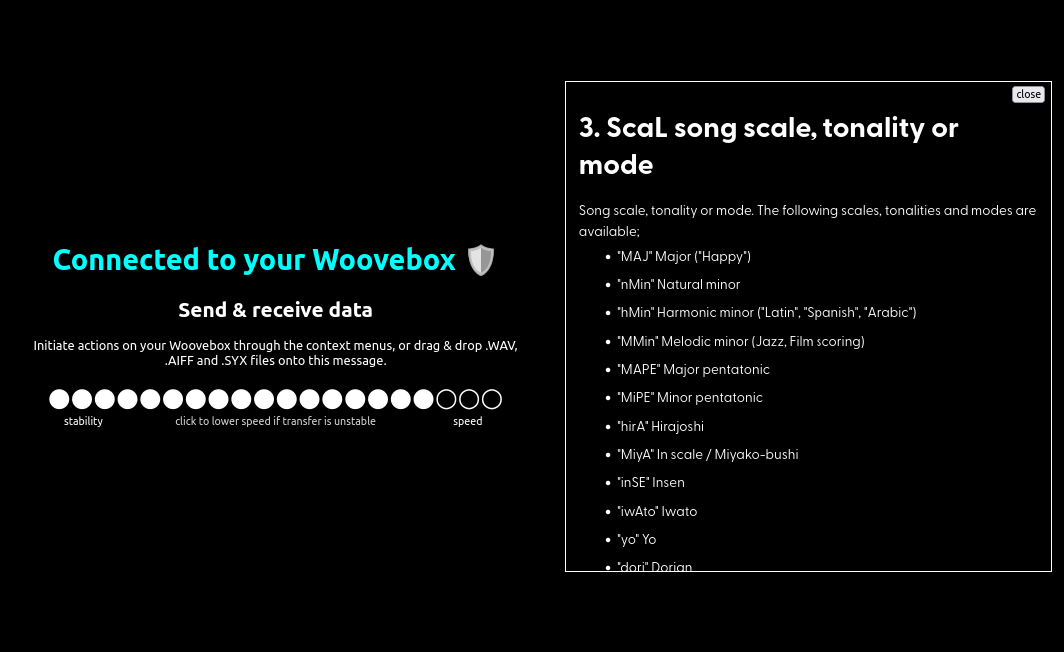
Automatically call up documentation via Wooveconnect 2
With your Woovebox connected to Wooveconnect, a long-press on a parameter will not only provide an 8-character description on the LED display, but will also call up the full website documentation for that parameter. Your screen or device must be in landscape mode.
Song mode
As opposed to many other grooveboxes, Song mode is not an afterthought. In fact, almost everything about the Woovebox workflow and sound design, is about functioning as build blocks for a song.
As such, getting to the point where you can use Song mode effectively is key to get the most out of your Woovebox. If full song creation sounds daunting, there is a song writing guide/recipe here.
Getting to the point where you can use Song mode effectively is key to get the most out of your Woovebox.
Never stop learning
Music and sound design are open-ended topics. No matter how far along you are in your journey, there are always new things to discover; new sounds, new techniques, new genres. Your Woovebox is a open-ended tool to help you discover and explore these, rather than confining you to one specific use-case, genre, instrument or function.
Tweak the presets
Before resorting to, for example, the vast Teenage Engineering OP-1 / OP-Z sample library, delving into the Woovebox' synthesis engine is highly recommended. Even if you're not experimentally inclined, or are simply not interested in synthesis, try tweaking the presets, or use the patch randomization function to find a unique sound.
It's the gateway to making a track "your own" and developing your own style and sound. Your Woovebox can perform in virtually all genres of music. If you do decide to use samples however, then learn how to use them as a basis of your own sounds (rather than using them as-is). The ways samples can be used and transformed on the Woovebox are - again - vast.
Enjoy your time with the Woovebox
Most of all, enjoy your time with the Woovebox! A learning curve is expected, but it will get easier and things will click. If there are any roadblocks to your enjoyment, a friendly community on Discord or Reddit is here to help you.
You may also be interested in...
- macOS (under Pairing your Woovebox)
MacOS users can use the built-in MIDI over BLE support.
- 13. L.C.Wv Waveform for cutoff frequency LFO (under Filter page)
- 2nd octave (under Mapping)
- 9/A1 Switch MIDI port to MIDI IN (under Boot modes)
- 9. grvE Groove (under Glob Gobal page)
Swing, also known as shuffle, is a rhythmic feel or groove commonly used in music production.
- Guides, tutorials and docs
- Learning the Woovebox
- The very basics
- Quick start tutorial and video
- Tempo and BPM
- Tracks
- Patterns
- Live pattern recording
- Conditional triggering and modification
- Chords
- Arpeggios
- Scales and modes
- Genres
- Patches and Presets
- Sound design
- Paraphonic parts
- Multi-instrument mode
- Risers, fallers, sweeps & ear candy
- Live mode
- Song mode
- Full song writing
- Sampler & vocoder
- Sidechaining, gating, ducking and compression
- Mastering
- Lo-fi & vintage analog and digital emulation
- Randomization
- Hall effect sensor playing
- Advanced techniques
- Undo
- Boot modes
- MIDI, Sync and connecting other gear
- Remote control expander mode
- Wireless MIDI over Bluetooth
- Battery and charging
- Hardware quirks and limitations
- Understanding DSP load
- Looking after your Woovebox
- Firmware updates